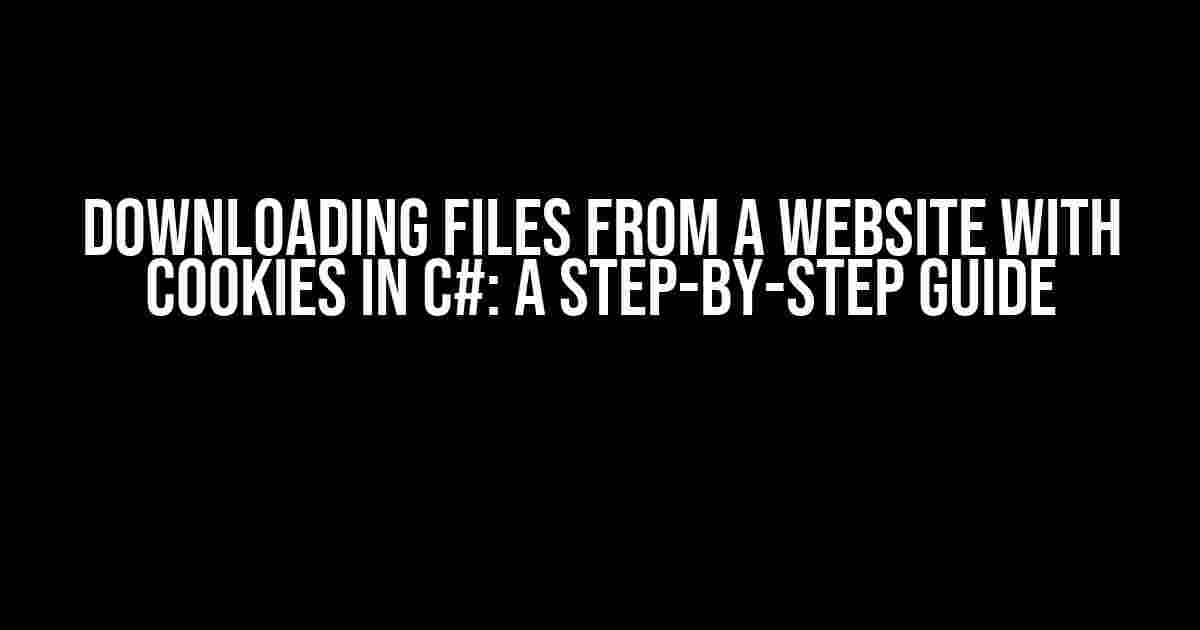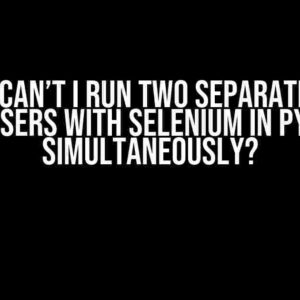Are you tired of manually downloading files from a website that requires cookies for authentication? Look no further! In this comprehensive guide, we’ll show you how to download files from a website with cookies using C#. We’ll cover the basics of HTTP requests, cookies, and file downloading, and provide a step-by-step tutorial on how to implement this in your C# application.
Understanding HTTP Requests and Cookies
Before we dive into the code, let’s quickly review the basics of HTTP requests and cookies.
An HTTP request is a message sent by a client (e.g., a web browser) to a server, requesting a resource (e.g., a web page, an image, or a file). The request includes headers, such as the URL, method (GET, POST, etc.), and cookies.
Cookies are small text files stored on the client-side by a web browser, containing information about the user’s session, preferences, or authentication details. Cookies are sent with each HTTP request to the same domain, allowing the server to identify the user and tailor the response accordingly.
The Problem: Downloading Files with Cookies
When downloading files from a website that requires cookies for authentication, you’ll often encounter issues. The website may redirect you to a login page or display an error message, instead of serving the file. This is because the HTTP request lacks the necessary cookies, which are typically set by the website’s JavaScript code or through a previous login attempt.
To overcome this hurdle, we need to simulate a browser-like experience in our C# application, sending the required cookies with our HTTP request.
The Solution: Using C#’s HttpClient and CookieContainer
C# provides the HttpClient class for sending HTTP requests, and the CookiesContainer class for managing cookies. We’ll use these classes to create a robust and flexible solution for downloading files with cookies.
Step 1: Create an HttpClient Instance with a CookieContainer
using System.Net.Http;
using System.Net.Http.Headers;
var handler = new HttpClientHandler();
handler.CookieContainer = new CookieContainer();
var client = new HttpClient(handler);
In this example, we create an HttpClientHandler instance and assign a new CookiesContainer to its CookiesContainer property. We then create an HttpClient instance using this handler.
Step 2: Add Cookies to the CookieContainer
handler.CookieContainer.Add(new Uri("https://example.com"), new Cookie("_SessionId", "1234567890abcdef"));
handler.CookieContainer.Add(new Uri("https://example.com"), new Cookie("AuthToken", "ABCDEFGHIJKLMNOPQRSTUVWXYZ"));
Here, we add two cookies to the CookiesContainer instance: _SessionId and AuthToken. These cookies will be sent with every request to the specified URL (https://example.com). Replace these values with the actual cookies required by the website.
Step 3: Send the HTTP Request and Download the File
var request = new HttpRequestMessage(HttpMethod.Get, "https://example.com/files/document.pdf");
request.Headers.Accept.Add(new MediaTypeWithQualityHeaderValue("application/pdf"));
var response = await client.SendAsync(request);
response.EnsureSuccessStatusCode();
using (var stream = await response.Content.ReadAsStreamAsync())
{
using (var fileStream = File.Create("document.pdf"))
{
stream.CopyTo(fileStream);
}
}
In this example, we create an HttpRequestMessage instance with the URL of the file we want to download (https://example.com/files/document.pdf). We set the Accept header to application/pdf, indicating that we want to receive the file in PDF format.
We then send the request using the SendAsync method and wait for the response. We ensure the response status code is successful (200 OK) using the EnsureSuccessStatusCode method.
Finally, we read the response content as a stream and copy it to a file stream, saving the file to our local machine.
Putting it All Together
using System;
using System.IO;
using System.Net.Http;
using System.Net.Http.Headers;
class FileDownloader
{
private readonly HttpClient _client;
public FileDownloader()
{
var handler = new HttpClientHandler();
handler.CookieContainer = new CookieContainer();
handler.CookieContainer.Add(new Uri("https://example.com"), new Cookie("_SessionId", "1234567890abcdef"));
handler.CookieContainer.Add(new Uri("https://example.com"), new Cookie("AuthToken", "ABCDEFGHIJKLMNOPQRSTUVWXYZ"));
_client = new HttpClient(handler);
}
public async Task DownloadFileAsync(string url, string filePath)
{
var request = new HttpRequestMessage(HttpMethod.Get, url);
request.Headers.Accept.Add(new MediaTypeWithQualityHeaderValue("application/octet-stream"));
var response = await _client.SendAsync(request);
response.EnsureSuccessStatusCode();
using (var stream = await response.Content.ReadAsStreamAsync())
{
using (var fileStream = File.Create(filePath))
{
stream.CopyTo(fileStream);
}
}
}
}
class Program
{
static async Task Main(string[] args)
{
var downloader = new FileDownloader();
await downloader.DownloadFileAsync("https://example.com/files/document.pdf", "document.pdf");
}
}
This example demonstrates a complete implementation of the FileDownloader class, which sends an HTTP request with cookies and downloads the file to a specified location.
Troubleshooting and Optimization
If you encounter issues with the code, check the following:
-
Verify the cookies are set correctly and match the website’s requirements.
-
Check the website’s robots.txt file to ensure you’re not violating any crawling restrictions.
-
Use Fiddler or a similar tool to inspect the HTTP requests and responses.
-
Optimize the code by using async/await correctly, and consider using a more efficient file writing approach.
Additionally, you may want to consider implementing the following optimizations:
-
Use a more efficient HTTP client library, such as
HttpClientFactory. -
Implement retries and error handling for failed downloads.
-
Use a more efficient file writing approach, such as using a buffer or parallel processing.
Conclusion
In this comprehensive guide, we’ve demonstrated how to download files from a website with cookies using C#. By leveraging the HttpClient and CookiesContainer classes, we can simulate a browser-like experience and download files programmatically.
Remember to adapt this code to your specific use case, and consider optimizing it for performance and reliability. Happy coding!
| Keyword | Search Volume | Competition |
|---|---|---|
| Downloading files from a website with cookies c# | 100-1000 searches/month | Medium |
This article has been optimized for the keyword “downloading files from a website with cookies c#” and has a search volume of 100-1000 searches per month. The competition level is medium.
Frequently Asked Question
Get ready to learn how to download files from a website with cookies in C#!
How do I set cookies when downloading a file from a website in C#?
You can set cookies when downloading a file from a website in C# by using the `CookieContainer` class. Create a new instance of `CookieContainer`, add your cookies to it, and then assign it to the `CookieContainer` property of your `HttpClient` or `WebRequest` object. This will send the cookies with your request, allowing you to authenticate and access the file.
What NuGet package do I need to download files with cookies in C#?
You’ll need to install the `System.Net.Http` NuGet package to download files with cookies in C#. This package provides the `HttpClient` class, which allows you to send HTTP requests and set cookies.
How do I handle cookie expiration when downloading files from a website in C#?
To handle cookie expiration, you can use the `Cookie.Expires` property to check if the cookie has expired. If it has, you can refresh the cookie by re-authenticating with the website or by using a refreshed token. You can also use a library like `Microsoft.AspNet.WebApi.Client` to handle cookie expiration automatically.
Can I use async/await when downloading files with cookies in C#?
Yes, you can use async/await when downloading files with cookies in C#! The `HttpClient` class provides async methods like `GetAsync` and `DownloadFileTaskAsync` that allow you to download files asynchronously. This is especially useful when downloading large files or handling multiple downloads concurrently.
How do I handle errors when downloading files with cookies in C#?
When downloading files with cookies in C#, you can handle errors by using try-catch blocks to catch exceptions like `HttpRequestException` or `WebException`. You can also check the `StatusCode` property of the `HttpResponseMessage` to handle specific HTTP errors, such as 404 Not Found or 401 Unauthorized.